Installation Process of MySQL
How to install MySQL ?
Open google and search
Click on Download MySQL-free - Latest version
Click on Free Download then it start to download
After download is complete click on show in folder
click on that then it will show where the file are downloaded
step 1: Select the file and click on install
Step 2:- click on box and next
Step 3:- Select Developer Default and click on Next
Step 4:- Click on Next
Step 5:- In this click on Execute
After complete all then click Next
Step 6:- Click on Next
Step 7:- Select Standalone MySQL Server / Classic MySQL Replication and click on Next
Step 9:- Select first which are shown in following image and click on Next
After that in this Add password for MySQL Root and remember it & click on Next
Step 10:-
Add windows Service Name , Select Standard System Account and Click on Next
Click on Execute
Click on Finish
Step 11:-
Click on Next
Add user name and password and click on check then they show connection succeeded then Click on Next
Click on Execute
Click on Finish
Step 12:-
Click on Next
Click on Finish
installation are complete
After finish the process MySQL shell is open
Close this window and go to start Menu
Click on MySQL Folder and open MySQL Command Line and enter the password which are previously set and press Enter
Then you can work on this
Open google and search
Click on Download MySQL-free - Latest version
Click on Free Download then it start to download
After download is complete click on show in folder
click on that then it will show where the file are downloaded
step 1: Select the file and click on install
Step 2:- click on box and next
Step 3:- Select Developer Default and click on Next
Step 4:- Click on Next
Step 5:- In this click on Execute
After complete all then click Next
Step 6:- Click on Next
Step 7:- Select Standalone MySQL Server / Classic MySQL Replication and click on Next
Step 8:- In config type Select Development Computer and click on Next
Step 9:- Select first which are shown in following image and click on Next
After that in this Add password for MySQL Root and remember it & click on Next
Step 10:-
Add windows Service Name , Select Standard System Account and Click on Next
Click on Execute
Click on Finish
Step 11:-
Click on Next
Add user name and password and click on check then they show connection succeeded then Click on Next
Click on Execute
Click on Finish
Step 12:-
Click on Next
Click on Finish
installation are complete
After finish the process MySQL shell is open
Close this window and go to start Menu
Click on MySQL Folder and open MySQL Command Line and enter the password which are previously set and press Enter
Then you can work on this
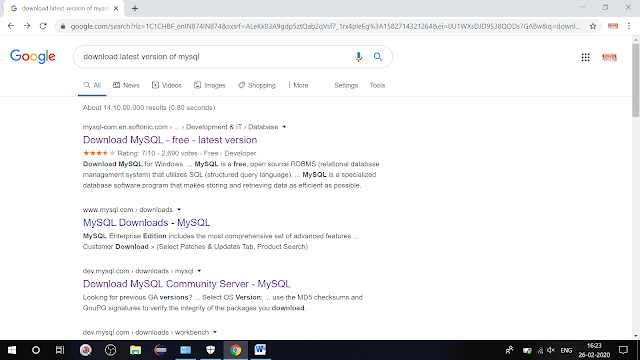































Comments
Post a Comment